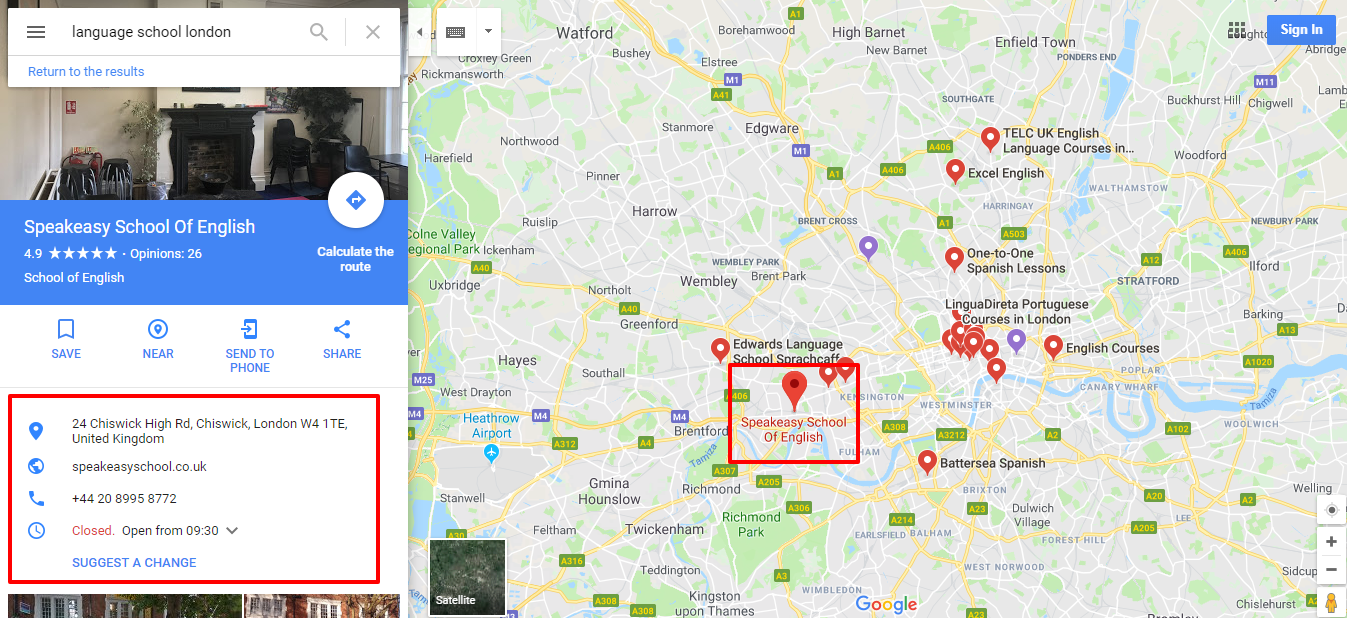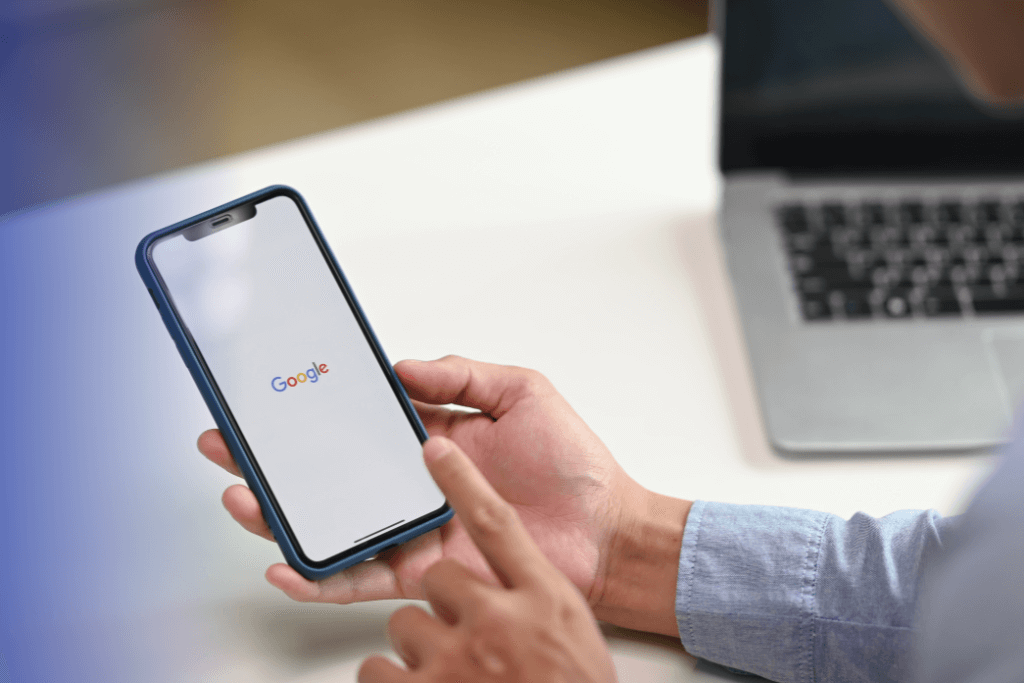
Today, I will explain why having a Google Business Profile for language school is a crucial element of your marketing strategy and how you can use it effectively, especially if you don’t yet have your own website.
What’s in this article?
- Why is it worth having a Google Business Profile for language school?
- What should you include in your language school’s Google Business Profile?
- How to optimize your language school’s Google Business Profile?
- Summary – Google Business Profile for language school
Why is it worth having a Google Business Profile for language school?
Today’s client searches for language schools on the internet, primarily based on location and reviews. Imagine someone is looking for a school in your area and comes across Google Maps, where profiles of several competing institutions are displayed – but yours is not there. The absence of a language school’s profile on Google My Business significantly reduces the chances to acquire clients.
Below you will find 3 main reasons why your school should have a profile on Google. This significantly increases your chances of attracting customers from the local area.
Facilitating customer contact
A language school’s profile on Google is an excellent place for quick access to key information about your school, such as the address, phone number, or opening hours. In the absence of a website, the profile can serve as the main source of information for potential customers. It allows students to easily make contact, get directions, and learn more about your institution.
Reviews build trust
Customers trust the opinions of other users. A Google profile allows your current students to rate the school and share their experiences. Regularly gathered positive reviews can significantly influence the decision of new customers.
Increasing local visibility
A Google My Business profile allows your school to appear on Google Maps and in local search results. When potential customers type in phrases like „language school [city],” your institution has the chance to be visible alongside competitors.
What should you include in your language school’s Google Business Profile?
Basic information
Every language school’s profile on Google should include basic information such as the current address, phone number, and opening hours. This allows potential customers to quickly find your school’s contact information.
Links to additional resources
Add links to social media profiles, your website, registration forms, or blog articles. This will make it easier for clients to find detailed information.
Photos of interiors and lessons
Well-chosen photos are the showcase of your institution. Show your classrooms, teaching materials, or snapshots from lessons. Additional videos, such as those presenting the atmosphere of classes, can be particularly enticing.
Promotions and special offers
Update your profile with current promotions, intensive courses, or events that may interest new clients. For example: “Enroll in the English course by the end of the month and receive a 10% discount.”
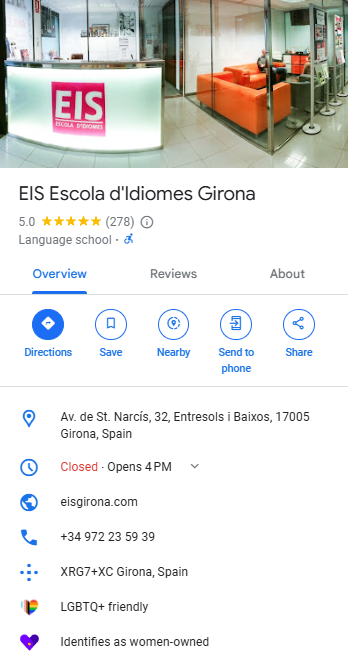
How to optimize your language school’s Google Business Profile?
To make your listing work effectively, first and foremost, ensure the accuracy of the provided information. Make sure the address, phone number, and opening hours are always up-to-date. A listing with outdated information can discourage potential students.
Regularly update your listing by adding posts informing about new courses, promotions, or events. Activity on the listing makes it more visible in search results. Don’t forget to monitor and respond to reviews.
Thank for positive reviews, and if there are any concerns, respond to them with empathy and a willingness to solve the problem. This builds the image of an engaged and professional school.
Summary – Google Business Profile for language school
A Google listing for a language school is a key element of promoting any institution. It is free, easy to manage, and can significantly increase your school’s visibility online. Make sure to update it regularly, add valuable content, and respond to customer reviews to build trust and attract new students.
And if you don’t have a Google Business Profile yet, be sure to check out our article how to create a Google Business Profile! It will guide you through the process step by step!