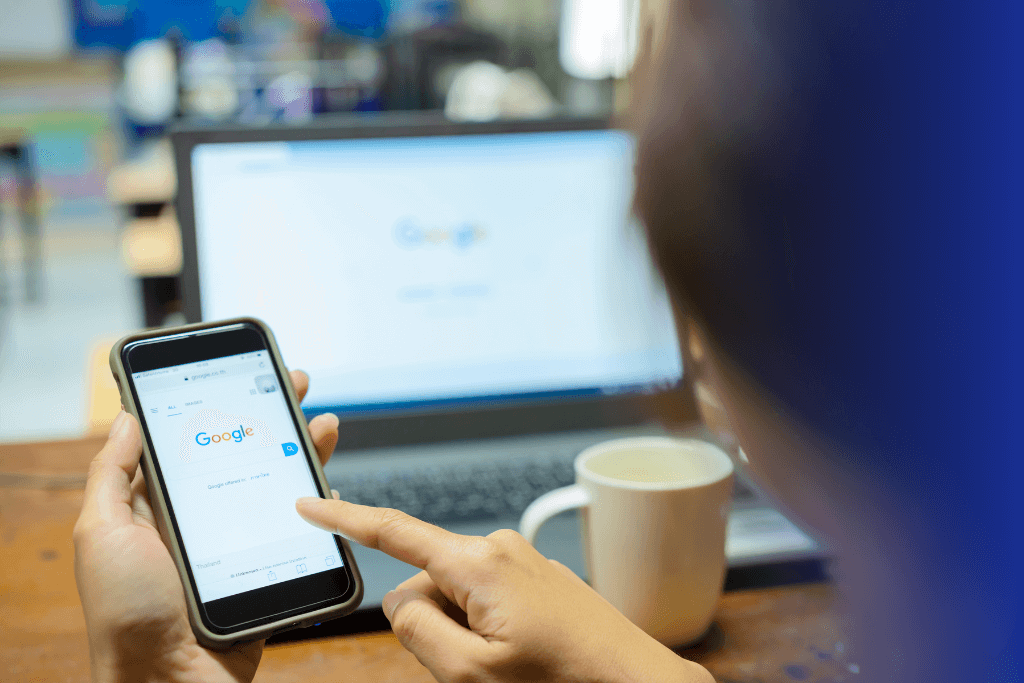
More and more customers look for information online before contacting a company. Imagine this situation. Agnieszka, your potential student, is searching online for a language school by location because she’d like to find a course near her home or workplace. On the map, only two schools appear near her residence, even though she remembers there are many more… Why is this happening?
In this article, you will find a detailed guide on how to create a Google Business Profile step-by-step, so it brings real benefits to your language school.
What’s in this article?
- How to create a Google Business Profile?
- What else to remember when creating a Google Business Profile?
- Common mistakes when creating a Google Business Profile – how to avoid them?
- Summary
How to create a Google Business Profile?
If you’re unsure and wondering how to create a Google Business Profile, below you’ll see a specific example of how to do it. Setting up a Google profile requires you to complete a few simple steps. It will take you a maximum of a few minutes.
1. Start at the Google Business Profile page
Go to the Google Business Profile website and click the „Get started” button. Log in to your Google account or create a new one.
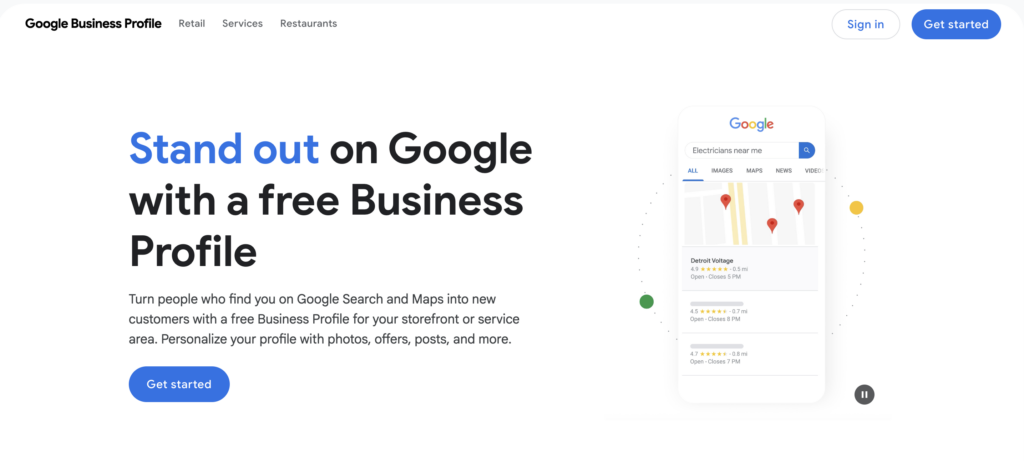
2. Enter your school’s information
Provide the name of your language school. Be sure it is consistent with the name used in other places, such as social media, promotional materials, and documents.

3. Choose a business category
Select a category that best describes your business, for example, „language school.” This will help Google appropriately classify your business.

4. Add location
If you have a physical office, enter its address. You can also specify the area of operation if you conduct courses online or travel to clients.

5. Complete contact information
Provide the phone number and website link for your school. If you don’t have a website, you can use the option to create one within Google Business Profile.

6. Verify your Google Business Profile
Google requires verification of the Google Business Profile. You can do this in several ways:
- Through a verification code sent by mail,
- By SMS or phone,
- Via email (if this option is available). After verification, your Google Business Profile will appear on Google Maps.

What else to remember when creating a Google Business Profile?
Setting up a Google Business Profile for language school is not just about filling in basic information. To make the Google Business Profile work as effectively as possible and attract new clients, it’s worth paying attention to a few additional things.
Do you have an office? Select „YES”
They can make a significant difference in how your school is visible and perceived by potential students. When setting up a Google Business Profile, if you have an office where you invite your clients, select YES. This ensures that your location will appear on Google Maps.

Choose the appropriate name and location
Google might suggest other similar names or other marked locations near your school. It does this to avoid duplicating the same points on the maps. If none of the options fit, choose „none of these options fit.”
Add photos and a description
You should immediately add photos to your Google Business Profile and complete its description. It’s worth including your logo and a few school photos that showcase the unique atmosphere.
Indicate the services offered
You can also specify which specific services you offer at your school. This will help tailor the offer better to the needs of students and attract the right target group.
Review and complete the entire profile
After going through all the screens suggested by Google, you will reach the control panel, where we recommend going through all the tabs, adding additional data, and familiarizing yourself with all the possibilities.
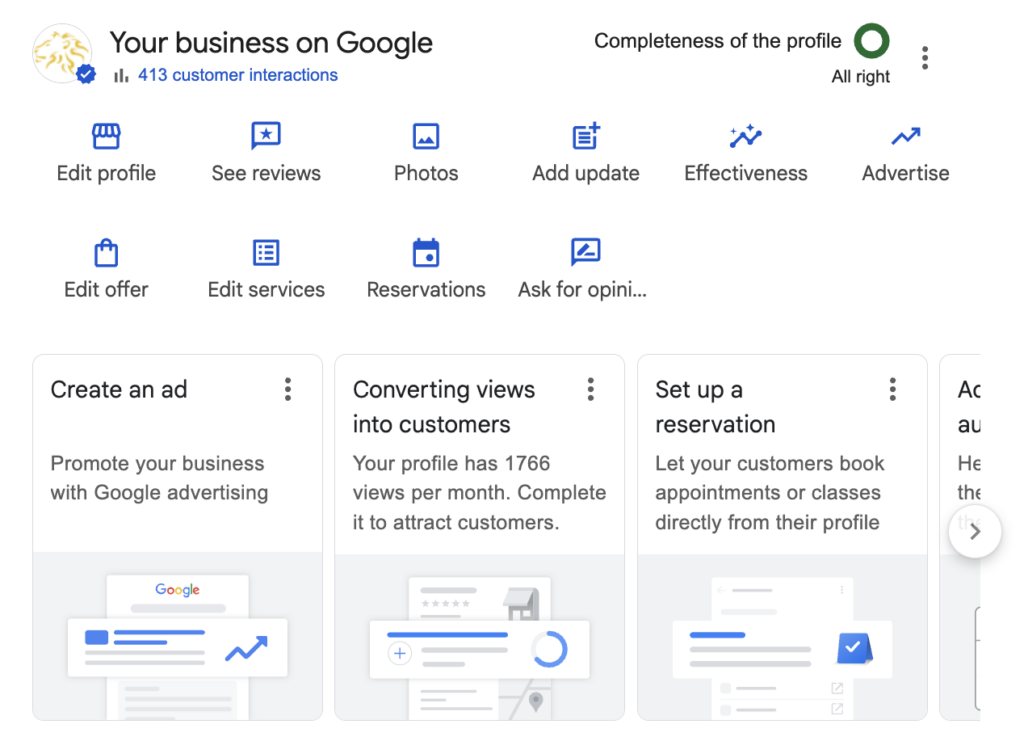
Common mistakes when creating a Google Business Profile – how to avoid them?
Are you wondering how to set up a Google Business Profile to work effectively and attract new clients? Although the process seems simple, many people make mistakes that limit the visibility of the Google Business Profile or discourage potential clients.
Here are the most common pitfalls to watch out for:
- Incomplete data – missing address, phone number, or photos can discourage clients.
- Lack of verification – without verification, the Google Business Profile will not be visible.
- Irregular updates – a neglected Google Business Profile may appear outdated.
- Inappropriate categories – incorrect assignment of business categories can limit your school’s visibility in search results.
If your language school’s Google Business Profile is already set up, make sure to regularly collect positive reviews.
Summary – how to create a Google Business Profile?
To create a Google Business Profile, go to the Google Business Profile website, sign in with your Google account, enter your business name, choose a business category, input your address and contact information, and then verify your profile.
After setting up the Google Business Profile, it’s beneficial to add photos, complete the description, and regularly update the information to improve your language school’s visibility on Google Maps and in the search engine. If you don’t have one yet, now is the perfect time to change that and start building your online presence!
I also recommend checking out our free ebook: Independent Audit of Language School Marketing, which will help you take even better care of your school’s marketing and promotion.
