
Although the winter has fallen short this year, regardless of what goes on outside the window, LangLion’s updates are a must! And not some trivial ones as 2019 and early 2020 have brought to us a lot of changes. Make yourselves comfortable and see what new have appeared at our Platform and how you can use the new functions to improve the efficiency of running your language school!
1. New online lessons!
The time has come to take online teaching quality to a completely new level! But cool down, in spite of appearances this is not a complex matter. The most important change is resignation from Flash technology for the benefit of HTML5. What does that mean for you? Owing to this, online teaching will be accessible for you on all devices! If you have used so far the version based on Flash plugin, you most likely already know that browsers aim to block this option altogether. And here to the rescue comes HTML5 version, which brings many interesting benefits, such as:
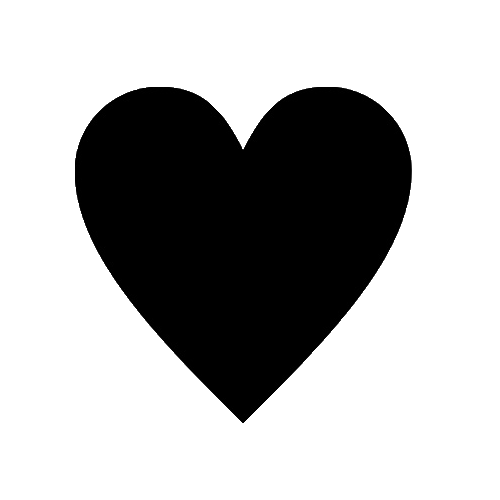
notes from classes, which can be then exported to MS Word, HTML and PDF,
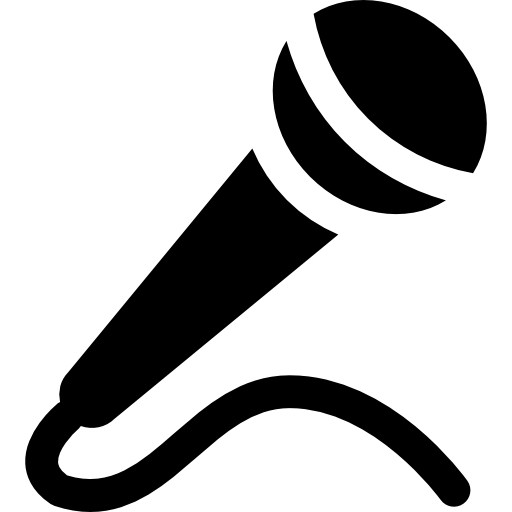
sharing external videos from YouTube or Vimeo.
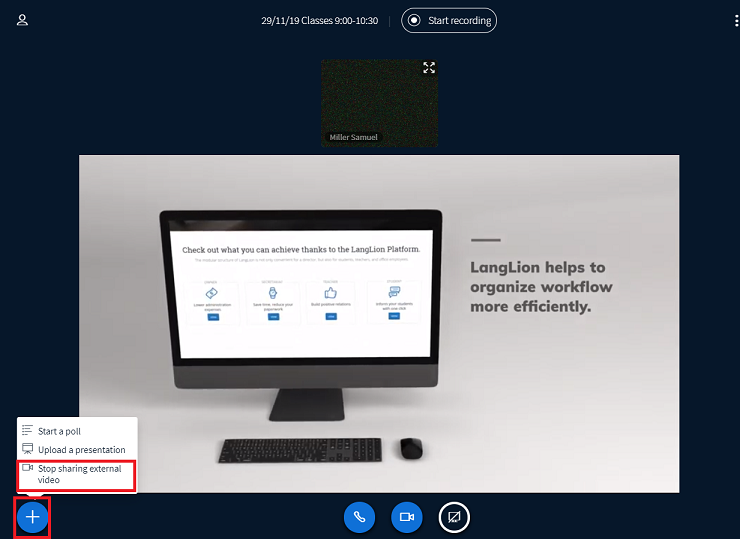
When students can learn outside the school premises, completely new opportunities open up before school. At LangLion Platform, as the administrator, you may launch an online lesson from the level of „Secretariat” module. How can you do it? You will learn detailed information and capabilities by clicking HERE.
2. Payment import from the bank
The update many of you have been waiting for impatiently! At the same time, also the view has changed for adding payments to the system and issuing of invoices. This was necessary to enable the implementation of import into our Platform. In the first run, enabled imports covered: mBank, PKO BP, Santander, ING and on an as-needed basis, also other banks. Imports from banks are possible by the sender’s account number.
How to do a payment import? First, in the „Payment forms” tab we need to indicate the default form for payment import, usually, this is a transfer. Then in the „Transfers import” tab, we select the „Import transfers” button, add the file in a proper format, choose the bank we currently use and click on “Save”.
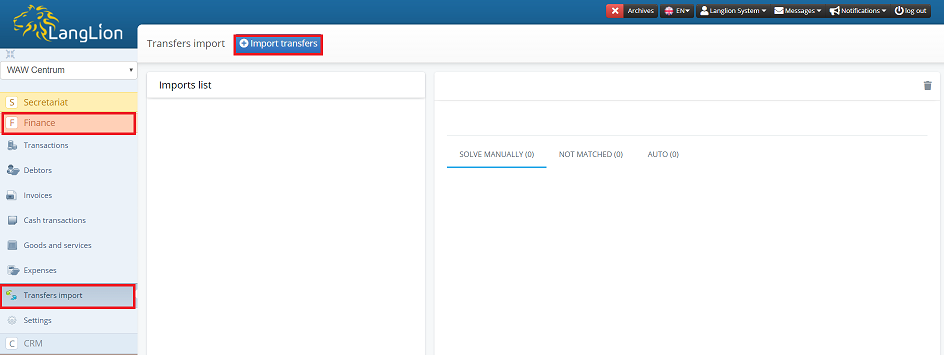
The system will match the incoming payments on the basis of the account numbers assigned to students and the amount of the incoming payments. You will find the assigned incoming payments in the „Auto” tab. In the „Not matched” tab you will find the incoming payments that cannot be assigned e.g. because of the absence of assigned accounts. In such a case, after clicking on more options (the icon of 3 vertical dots on the right), details will appear and from this level, we can assign an account number to a given student. You can find more information HERE.
3. Additional functions in online contracts
E-documents are an easy and nice alternative to paper documents, taking into account both the time we save and the quantity of used paper, whose piles used to be associated as an inseparable element of secretariat’s image. Because online contracts enjoy unfailing popularity we decided to improve this function slightly!
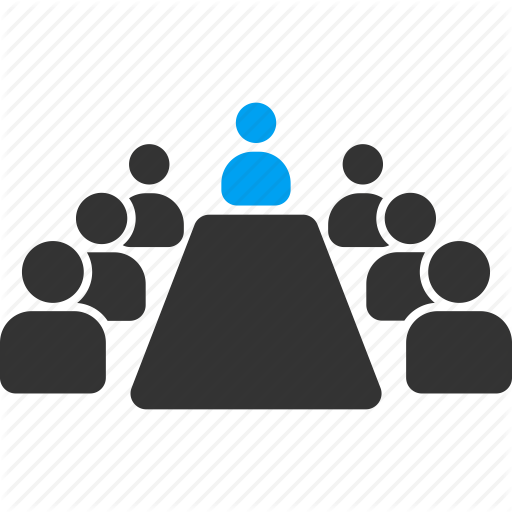
Our Platform allows for the automation of a majority of processes. One of the newest functions is the possibility of an automatic generation of student’s contracts after assigning such students to a given group. This is possible owing to the assignment of the default contract template to a specific group.
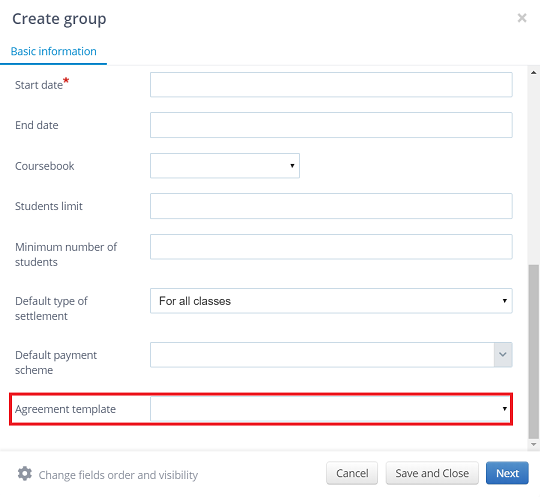
After assigning the template, from such moment on, contracts will be generated automatically (according to the attached template), for each, newly assigned student, BUT…
If in the system there is already a group with assigned students, then attachment of the contract template in group settings is not going to result in automatic generation of contracts.
You can read how to assign a template to a group HERE.
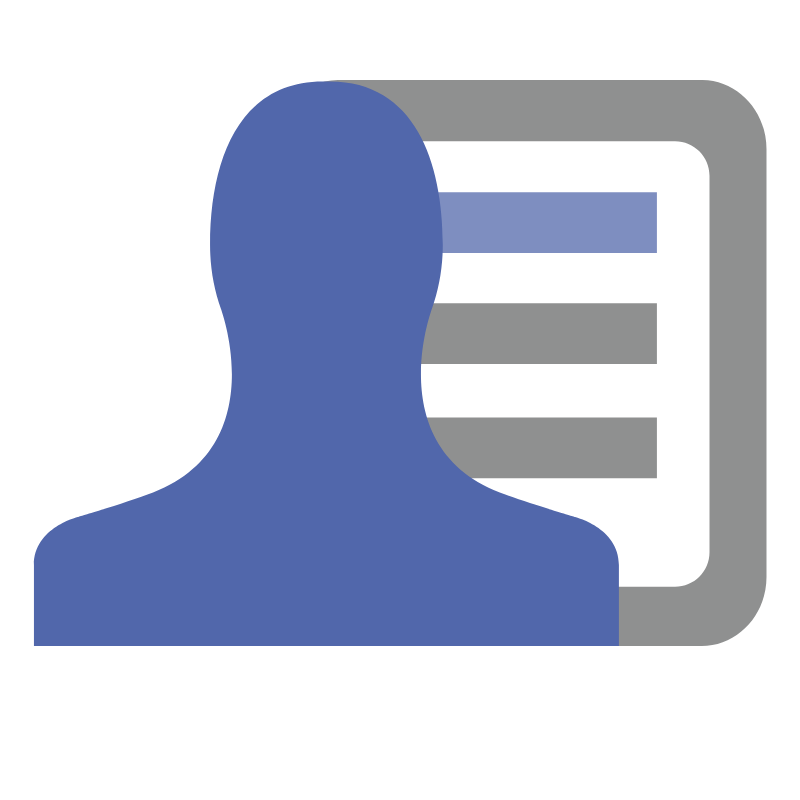
LangLion enables division of students in a group into the following lists: signed up, reservations, and waiting list places. If your student accepts the online contract and you have switched on the option of reservation of the waiting list places, then the people on the reservation list will be transferred to the “Signed up” section automatically after signing of the contract.
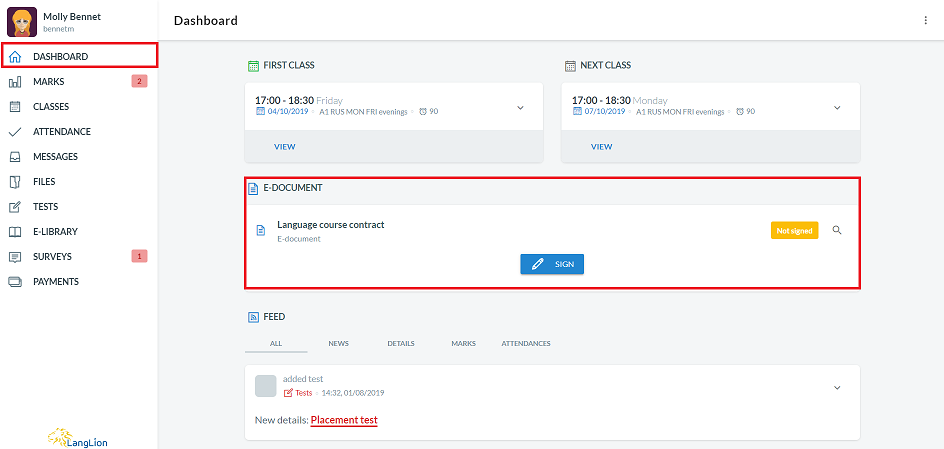
What to do to introduce division in groups into reservations? Click HERE!
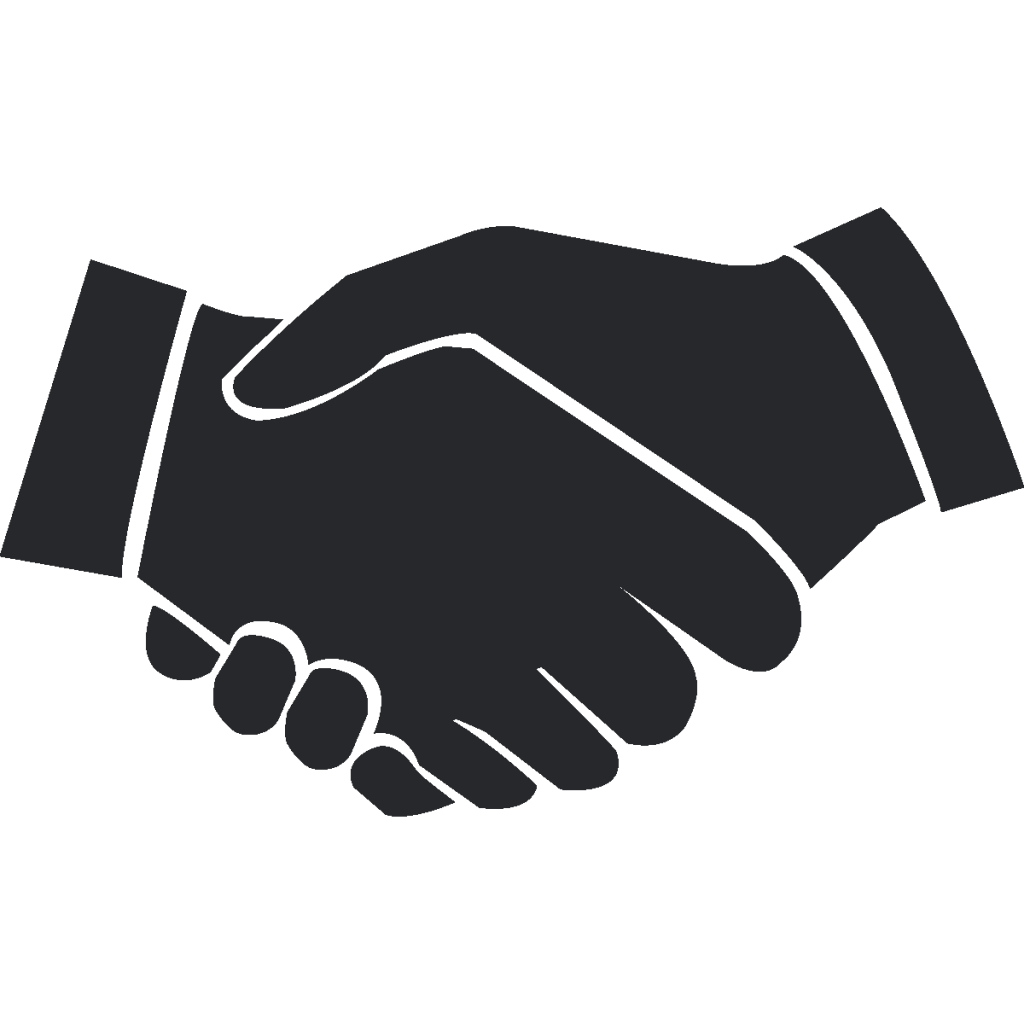
From now on each student/student’s parent after the signing of the online contract will automatically receive at their e-mail address the confirmation of the acceptance of contract terms accompanied by a PDF version of the contract. You only need to remember to have students’ data completed. Owing to this, your students will have access to their documents not only from the level of their panel but also from their e-mailbox. Convenient, isn’t it? 🙂
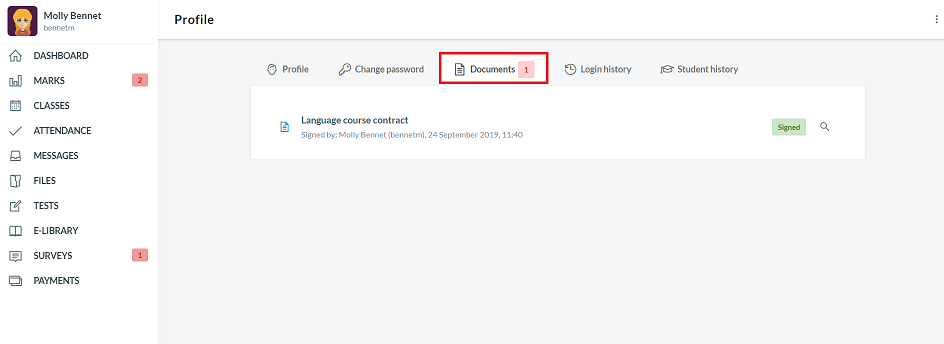
If you want to check what it looks like to create a contract and mark it as an e-document, it is worthwhile to look HERE.
4. Issuing of invoices without adding transactions
So far, to issue an invoice you first needed to add the transaction on the Platform. This is already a thing of the past! Now you have the possibility to issue the invoice without the necessity to create the transaction beforehand. This will help to improve the efficiency of the process of invoicing the students and business partners. How shall this be done?
You can do that in two ways. First, in the „Students” tab you have to find the person that interests you and move on to the „Payments” tab. Another method is to add the invoice from the level of the “Finance-Invoices” tab. Search for students’ data takes place in such a case already upon clicking on the invoice issuing option.
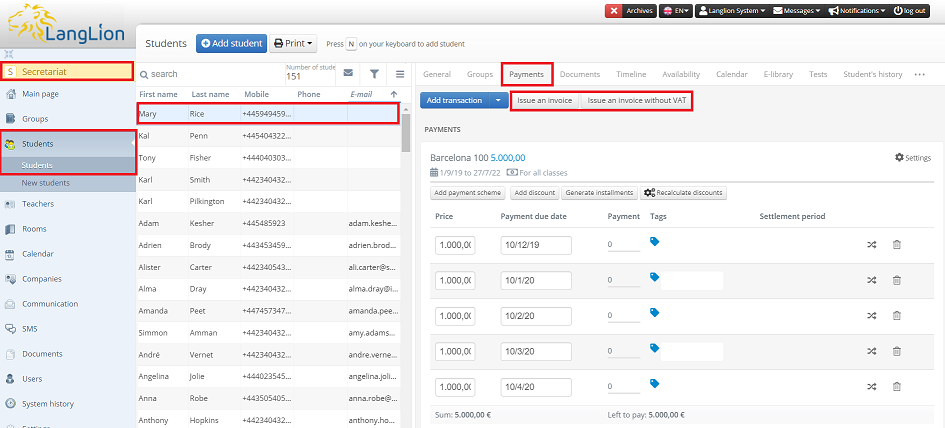
You will learn the remaining information by going HERE.
7. Disappearing data? Not with the system history!
In the „Secretariat” module a tab appeared owing to which nothing of importance is going to escape you! Now you have all major data related to system history in a single place. Owing to „System history „ you can check:
- logging on by users
- adding/ deleting/archiving a student
- adding/ deleting /editing a transaction
- adding/ deleting /editing an invoice
- generating/deleting a class in a group
- adding/ deleting /editing a checkout document
- adding/ deleting /editing a group
- changing system configuration
Owing to system history you can see who entered/deleted/edited changes and when this took place.
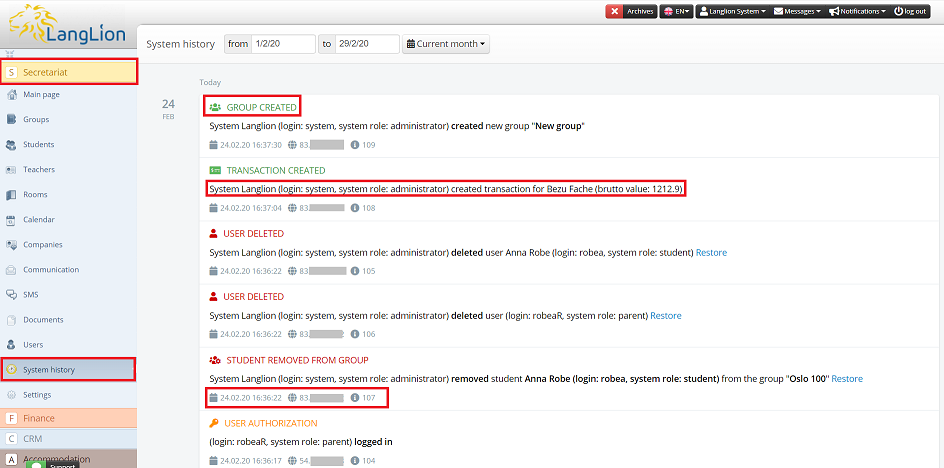
What is more, in the case of deleting a student you can restore them back to the system? How to do that? Click HERE for more information.
All our updates are created in response to your requests and needs so we hope that having become familiar with the new elements you will see the system as an even more friendly one and also one helping you ineffective school management.
Certainly, we are not resting on laurels and we work continuously on more functions that will turn school management into pure pleasure. 🦁💙
