
Bearing in mind your suggestions, we make constant improvements to LangLion. We have prepared a series of changes that will make your work more efficient. We unceasingly want you to be satisfied with the platform and we want LangLion to meet your expectations all the time. Owing to your hints and demands, we have updated some functions and added several new ones.
Here they are:
1.SPECIAL CHARACTERS IN E-LEARNING
From now on, in the E-LEARNING -> TESTS tab you can add special characters from a given alphabet. With open-ended questions or wherever gaps need to be filled-in in the answer window, the keyboard icon has appeared. Upon clicking on it, one can see special characters in the alphabet of the language of a given test.
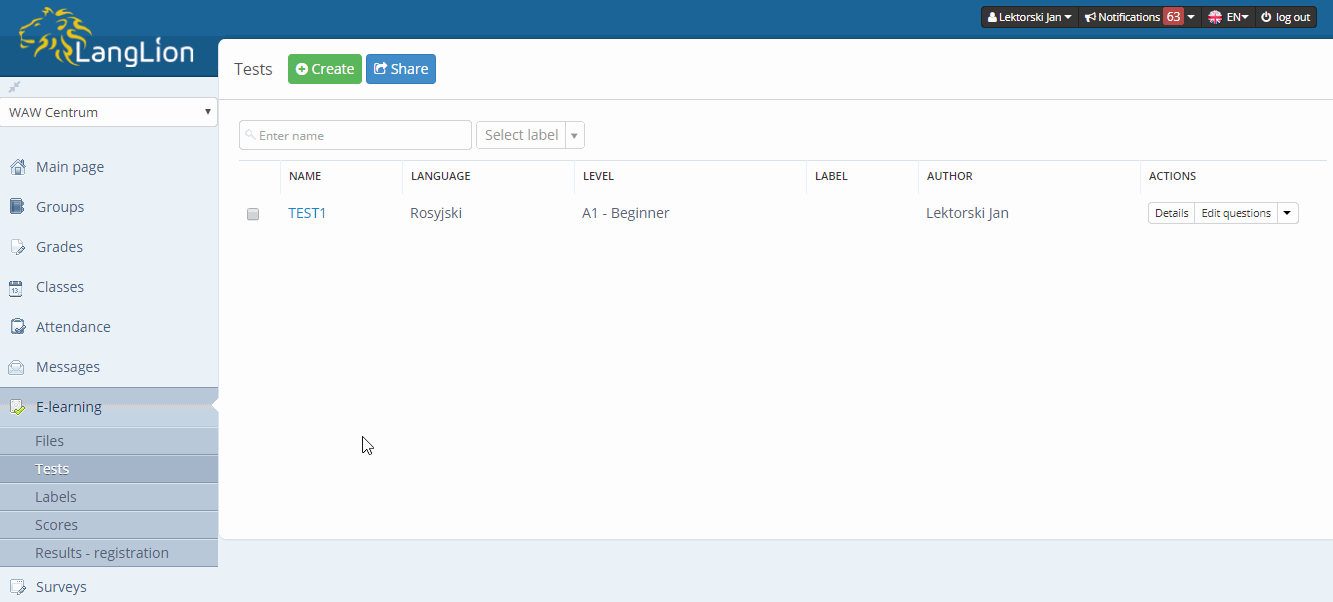
2. GRADES IN E-REGISTER
We have improved the process of adding the grades in the electronic class register. The „Save” button has disappeared, because from now on the grades are saved automatically. The changes made in the grades are saved at once, with confirmations of the saved status appearing on top, against a green background.
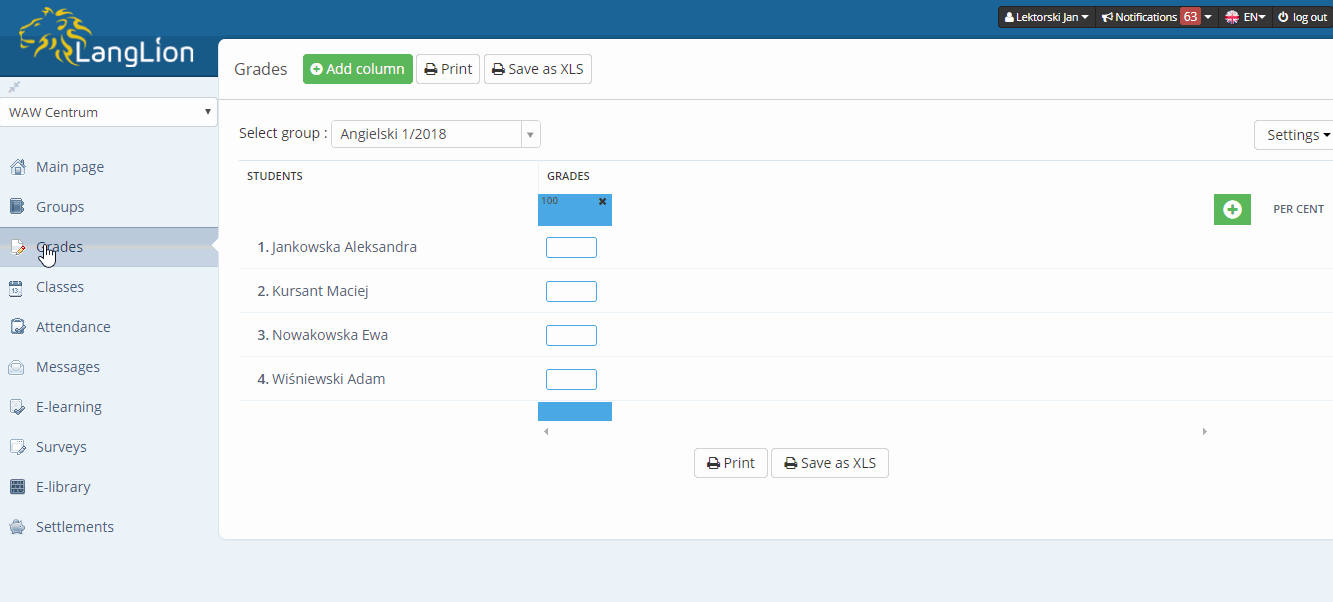
3. FORM – NEW FUNCTIONS AND CHANGED APPEARANCE
Owing to the introduced changes, the form of the student and groups has become more intuitive. From now on you decide on the sequence in which form’s boxes are displayed. To do that, you need to click on the box named „Change the sequence and visibility of the boxes”. Now you have to „grab” the box of interest for you and „drop” it wherever you want to place it. You can also remove some boxes of the form by clicking (once you have moved the cursor over them) on the option named „hide the box”. Mandatory boxes cannot be deleted, but they can be moves somewhere else. Once the form is adjusted, you need to click on the „Apply changes” message. The graphics of the form has also changed, and to make it uniform the entire from is now in white.
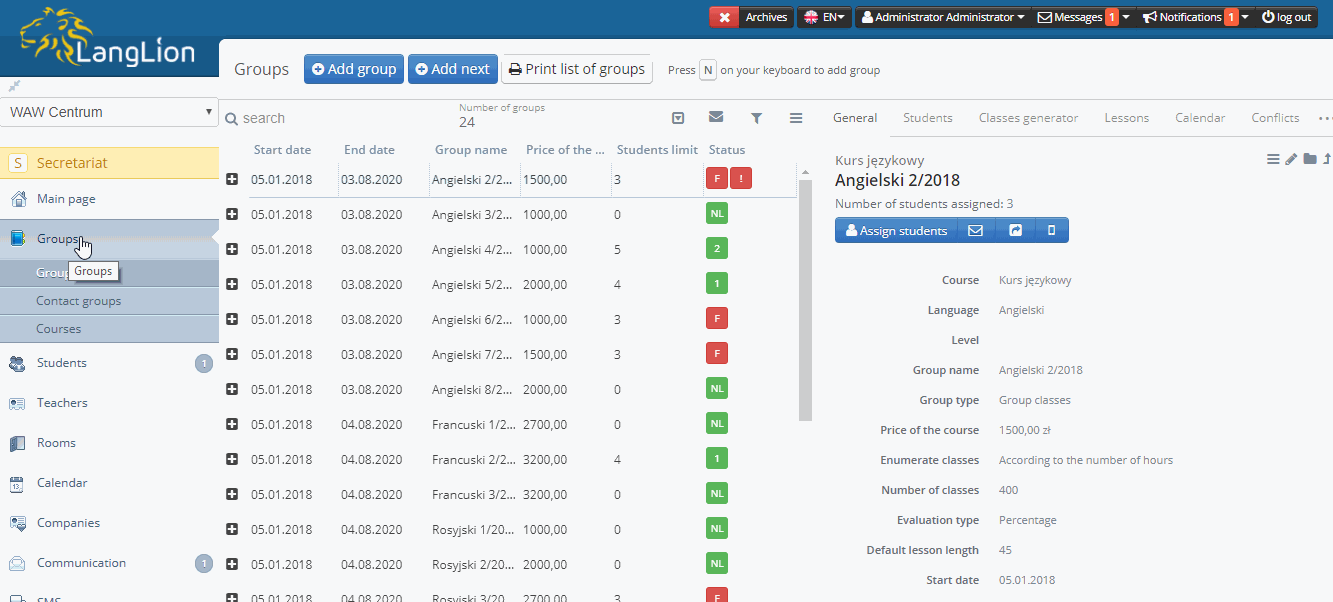
4. CHANGES IN PAYMENTS TAB
We have added new icons: Convert, Details, Edit, Print, Add a Transaction, Delete, balance status and list of the details of changes on the list of classes for a given group.
What do specific buttons mean?
- Convert – an update of the settlement in the case of changes on the list of classes – what is important, if such changes did take place, the icon will be displayed in blue and a message will appear that the settlement needs to be updated
- Details – this is a preview of settlement’s details
- Edit – this allows for edition of settlements (as concerns dates, amounts and descriptions)
- Print – this is an option for printing of settlement’s details (an attachment to an invoice)
- Add a Transaction – allows one to add a transaction (e.g. if one was not added when the settlement was being created)
- Delete – deletes a settlement
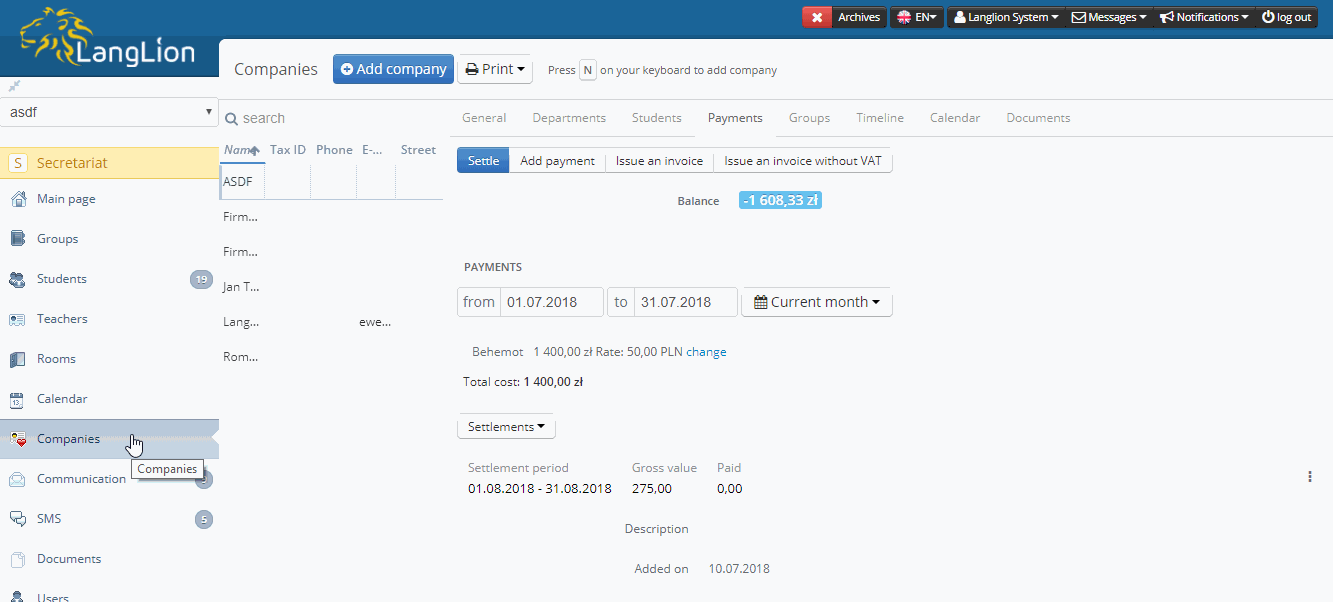
5. CHANGES ON THE LIST OF CLASSES
The above changes on the list of classes may result in a change of the rate per class. Owing to such changes, the system signals a need for recalculation of a company’s settlement. In the “Change details” sections you will find information why a settlement needs to be updated. There can be several reasons for that, including among others:
- a change of the price for a student,
- a change of the price for a company,
- awarding of a status,
- a change of a status,
- deletion of a status,
- a change of a class duration,
- adding a class within the settlement’s range,
- deleting a class within the settlement’s range,
- transferring a class beyond a settlement/to another settlement.
Additionally, classes with overridden company or student rates are marked with an orange banknote icon. Owing to this, you will swiftly determine which classes have a manually added rate differing from the calculated rate.

We hope you are glad with the novelties we have prepared for you 🙂
We are still open to your suggestions, so we encourage you to share your ideas.
