
We have prepared another novelty for you, which will soon appear on our Platform. This is a new calendar which, with the beginning of the holiday (we plan to gradually introduce changes from July 1, 2022) will appear to replace the old one. So let’s take a look at what functions are waiting for you in its new form.
But before we go into the details, let us remind in two words what the calendar is actually for. This is a tab that you will find in the basic module on the LangLion Platform – „Secretariat„. With its help, you can check, edit and print the timetable in your language school. You will also find the new calendar in the „Groups” „Teachers” and „Rooms” tabs.
The calendar allows you to view the schedule for the selected:
1. Day
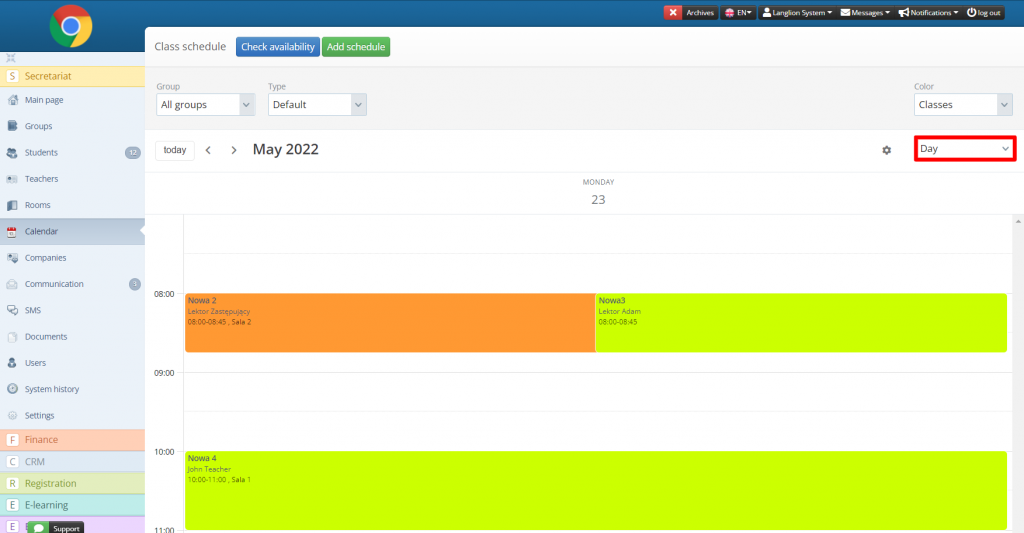
2. Week
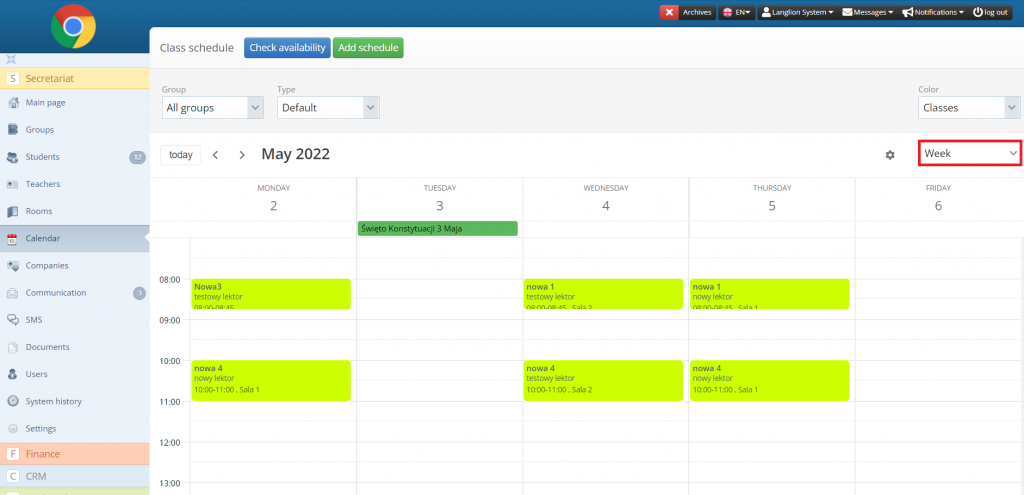
3. Month
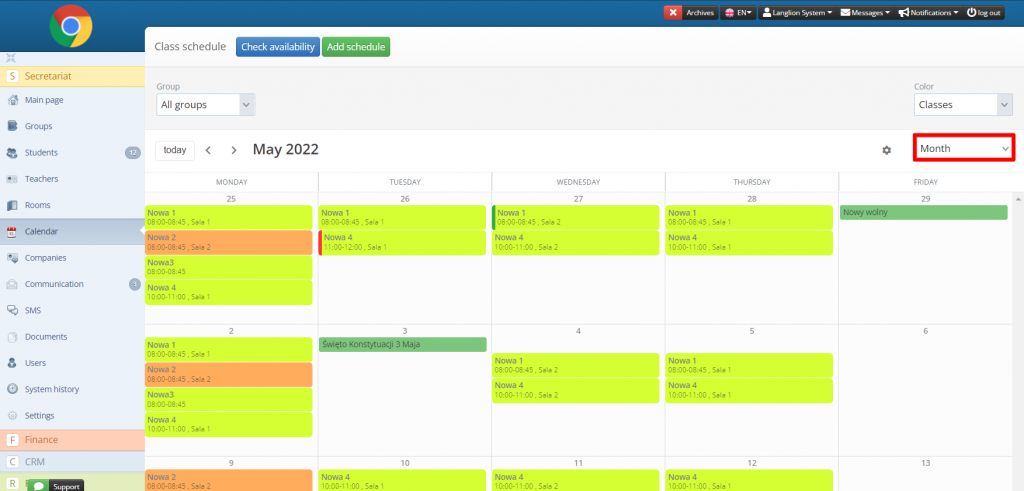
and in the form of a list.
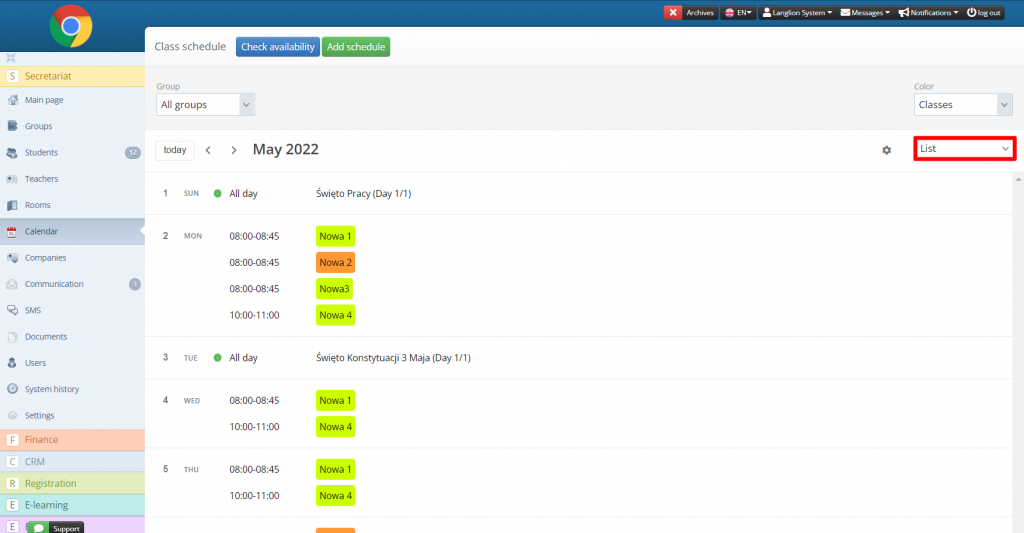
What’s more, you also can filter and display classes according to a specific type, depending on the details of the classes you are interested in. If e.g. You want to see how the weekly timetable looks in terms of the number of hours per the teaching of a given language, select the Language type. Interested in occupied rooms during a given period? No problem! In addition to languages, you can also view classes by Room type, as well as Teachers and Classes.
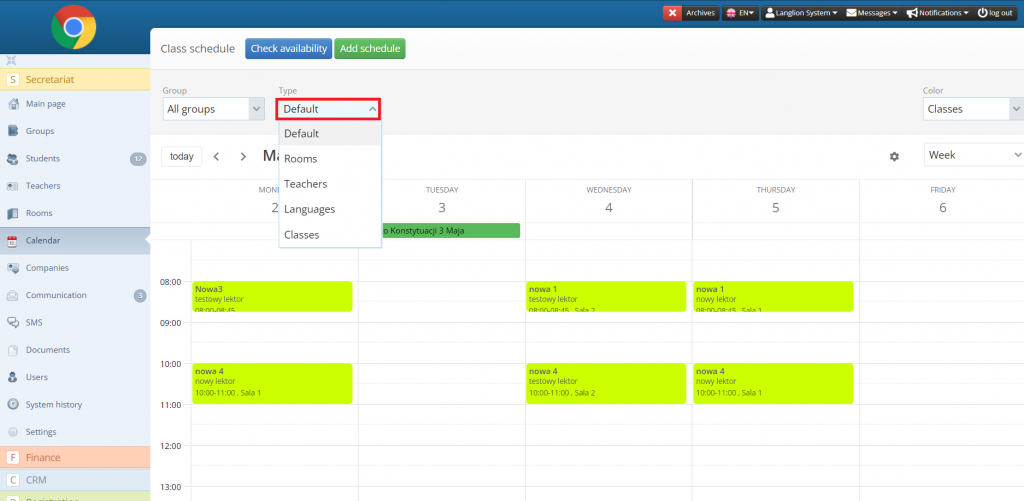
However, these are not all of the calendar’s features yet. When we were working on the new version, we wanted you to have all the information about the classes in one place. So if you want to see how the lessons are going, click on the lessons that interest you and you will be able to check:
- details of classes introduced by the teacher,
- files that have been added
- tests performed,
- a list of students and their attendance.
How do I edit class details?
From the calendar, you also have the option to make changes to the details of the classes. This is done through the class editing function. Simply select the lesson you are interested in and click on the pencil icon in the upper right corner of the window that appears.
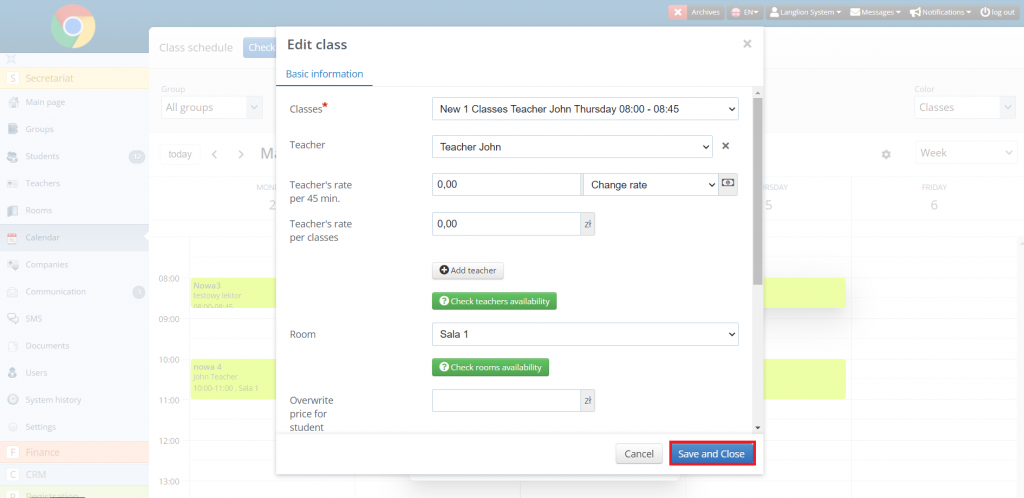
You will see a window where you can freely change the data, from the teacher to the classroom, class date, time, and duration.
What if you need to cancel classes or enter a replacement?
It is also possible! Simply select the lesson that you are interested in and click Set Status. You will see a list of possible options including replacement or cancellation.
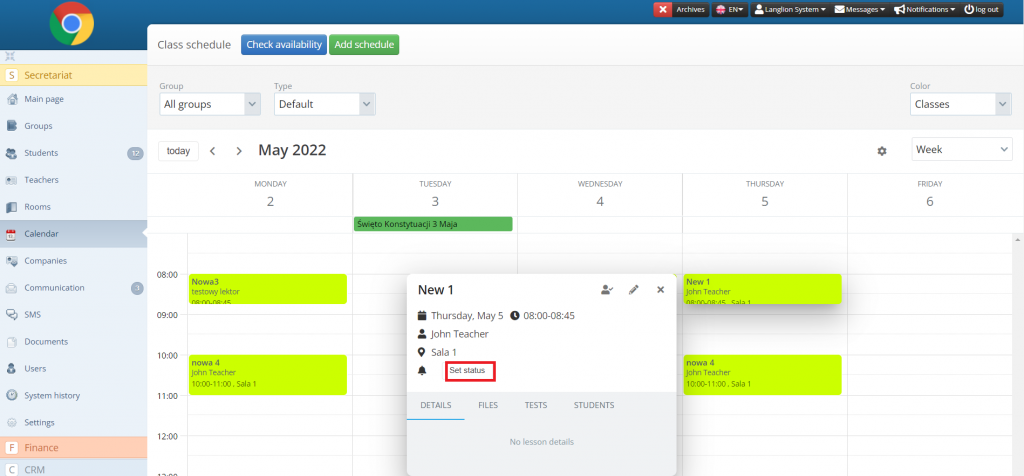
How to search for available teachers and rooms?
At the top of the window, right next to the class dates, you will find the check availability button. After clicking, you will have the opportunity to search for rooms and teachers according to the corresponding criteria such as:
- the day the classes take place,
- hours,
- length of classes
- breaks,
- language, qualifications, and specialization of the teacher.
.
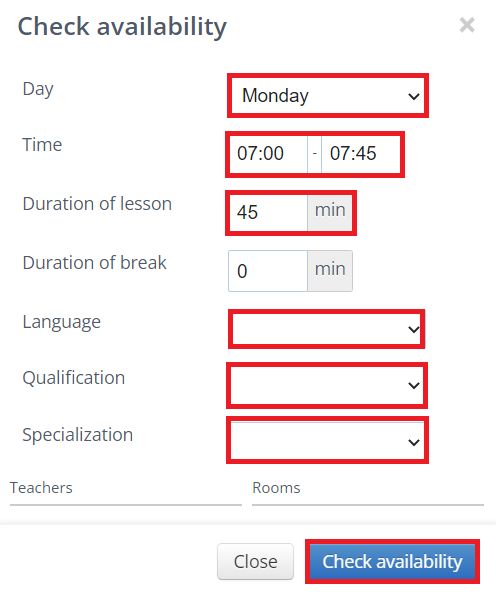
Can holidays be included in the calendar?
Of course, nothing has changed in this respect. You can still enter both individual days and whole periods without learning. You can also enter events of this kind, only for specific groups of students.
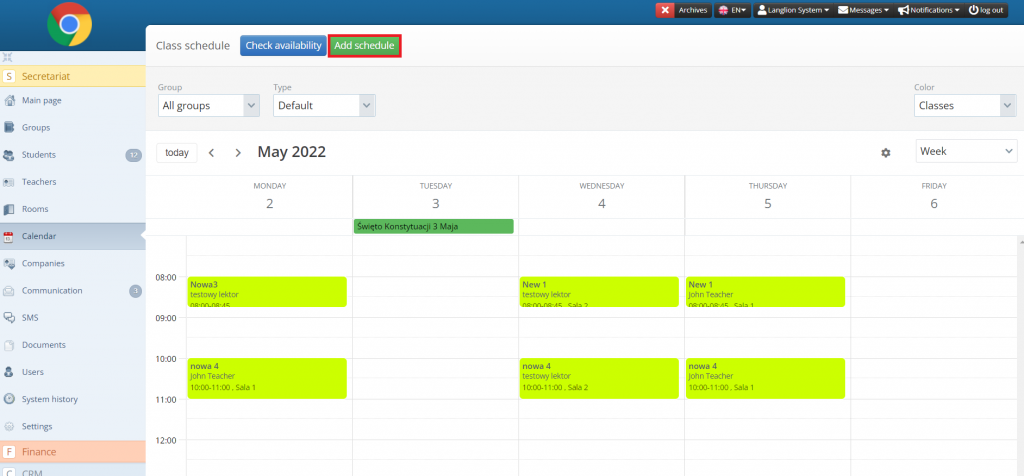
How to make changes, change the preview and print the calendar you will learn in our detailed new guide:
